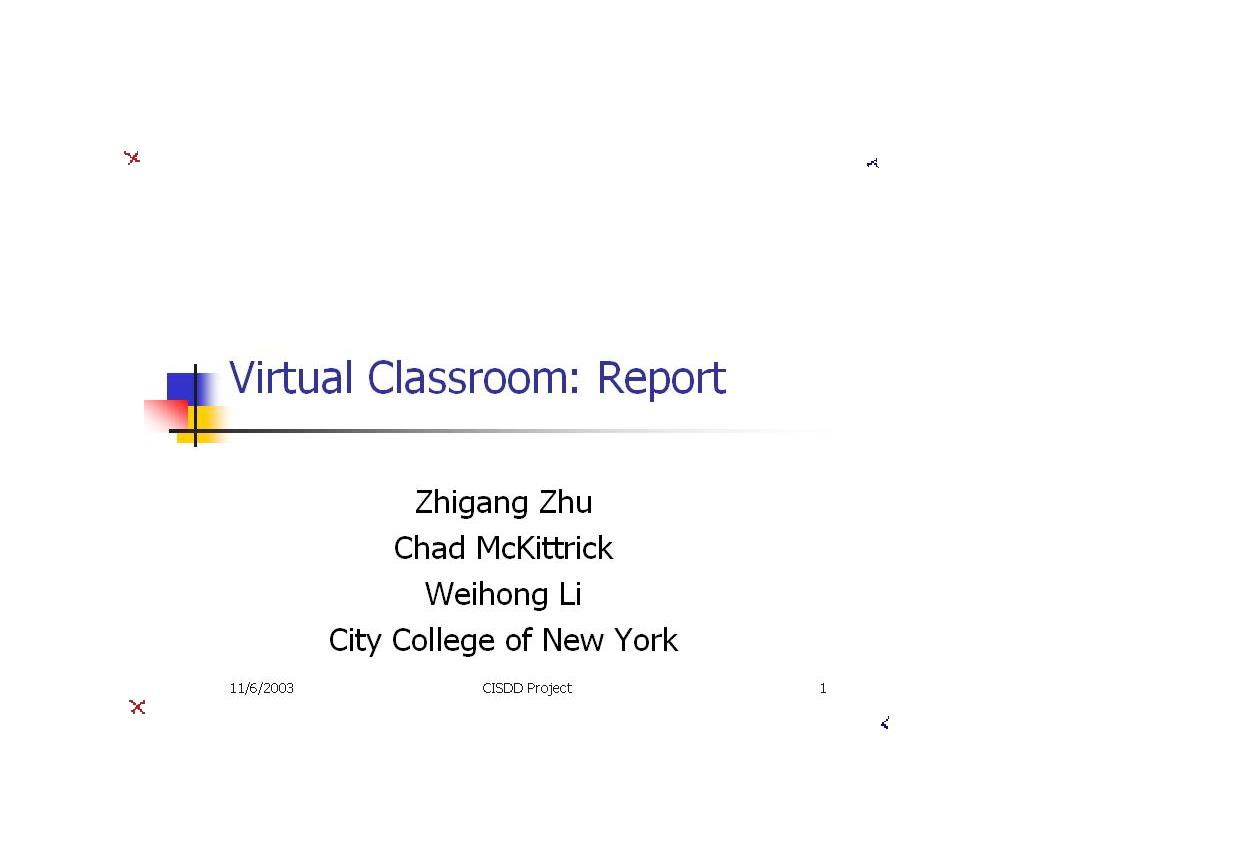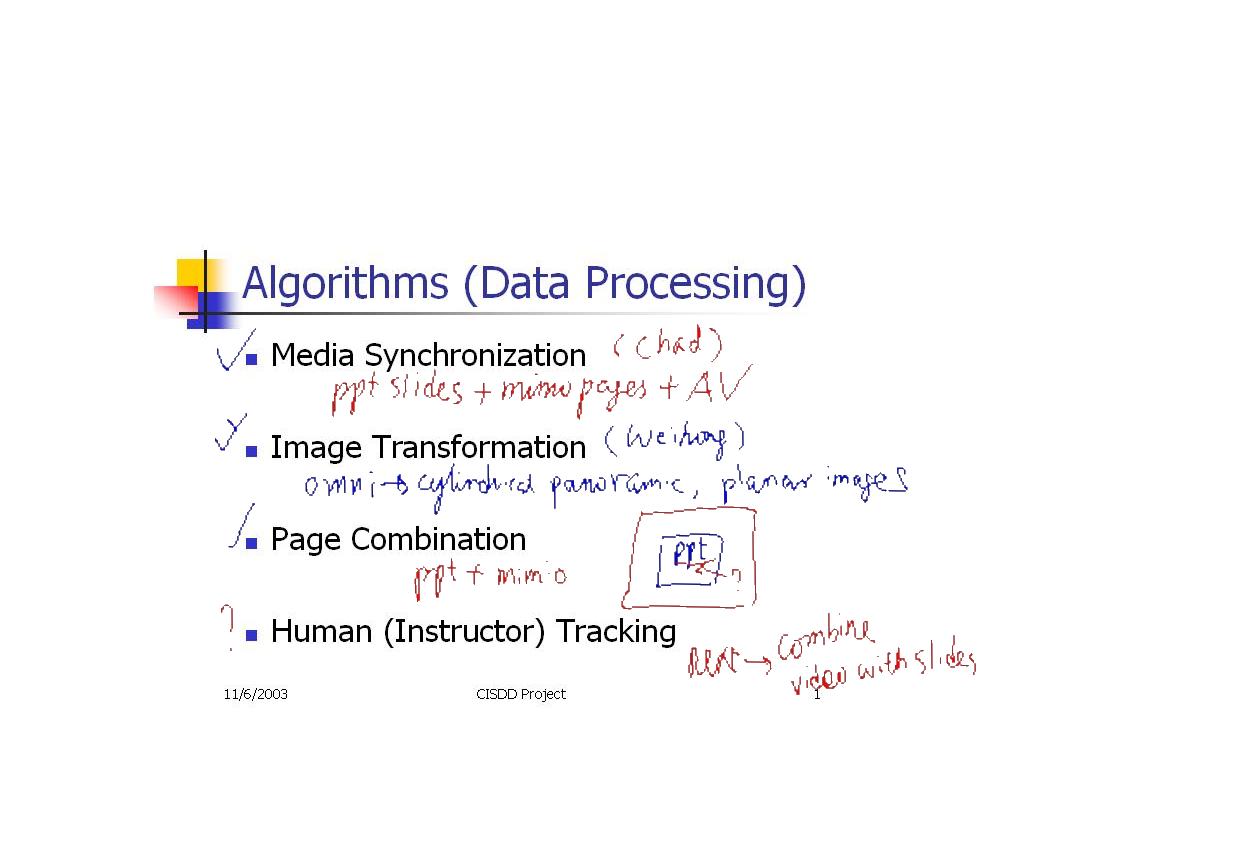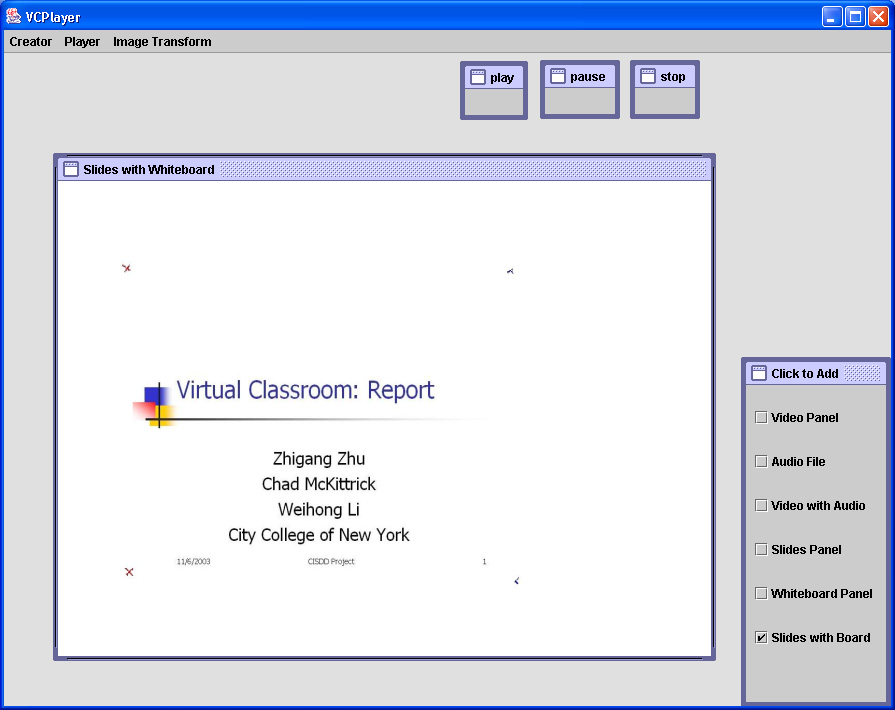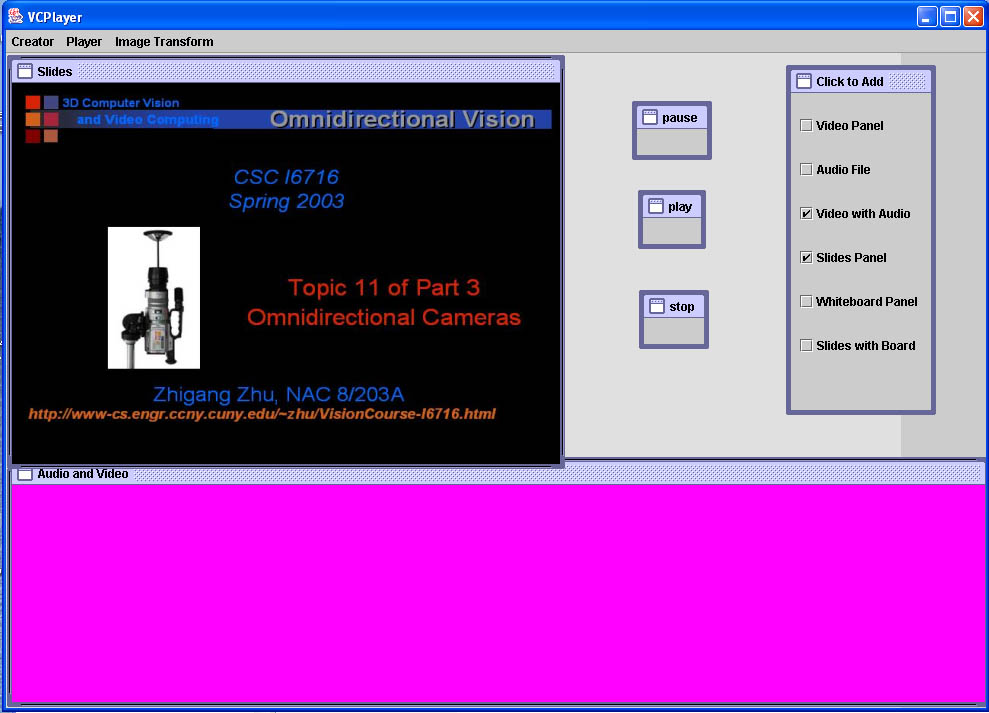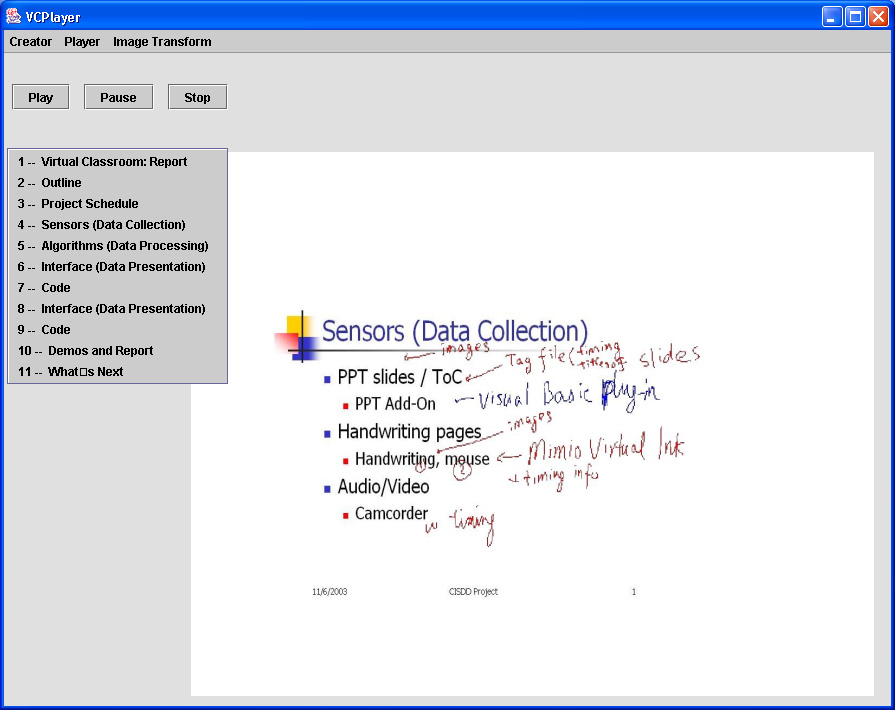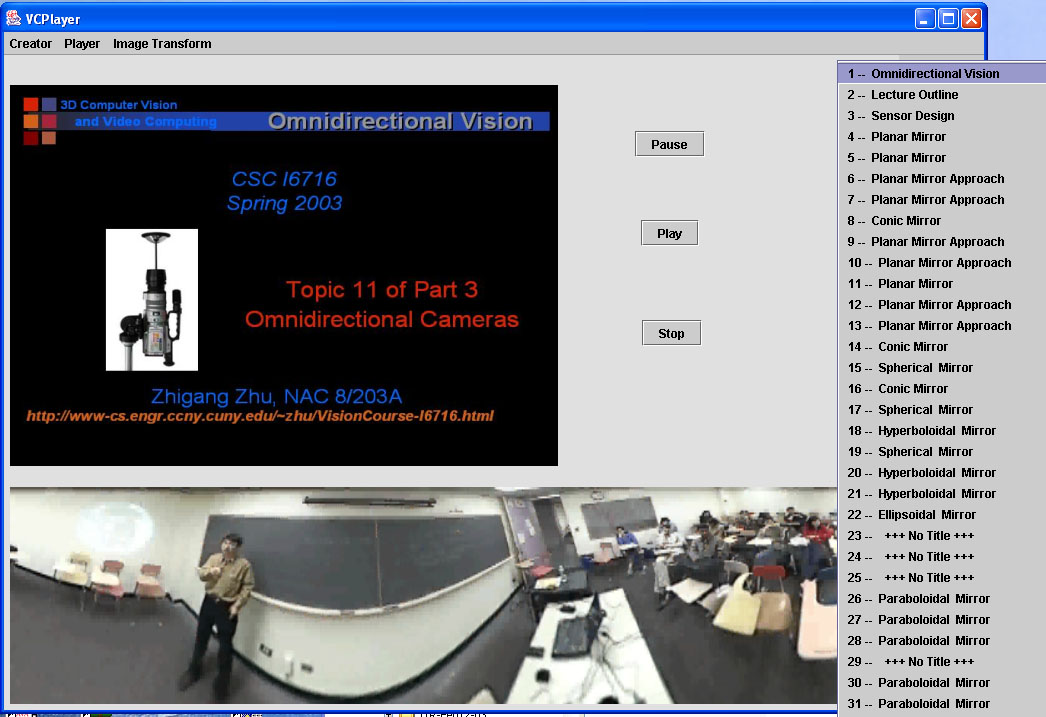Virtualized Classroom - the Next Generation e-Learning System
Research Team
- Zhigang Zhu, PI, Departments of Computer
Science, City College of New York and CUNY Graduate Center
- Chad McKittrick, undergrad student, Department of
Computer Science, CCNY
- Weihong Li, Ph.D. student, Department of Computer
Science, CUNY Graduate Center
- Hao Tang, MS student, Department of Computer Science, CCNY
Supported by
NSF CRI:
Center of Perceptual Robotics, Intelligent Sensors
and Machines (PRISM) at CCNY
The CUNY Institute
for Software Design and Development (CISDD)
The CUNY Graduate Research Technology Initiative (GRTI)
Project Goal
A domain of primary importance in the future of web-based
technology and digital libraries is distance and electronic education
(e-learning). Multimedia materials from classrooms and seminars
are rich sources of information. Today's first generation e-learning
systems primarily adopt a “record-and-playback” approach, which does
not leverage the processing capabilities (during
live capture, after-capture post-processing, and during later user
interaction with archived materials) that we believe will underlie the
next generation of more automated, flexible, comprehensible, and
individualized e-learning systems. The goal of the Virtualized
Classroom project is to design novel
software systems to address fundamental research problems occurring in
different components of a next-generation, processing-enhanced
e-learning
system for college and graduate courses. It includes the
following
key components:
- Automatic data collection, analysis, and multi-modal
synchronization.
- Intelligent post-processing: compression, cross-media
indexing and archiving.
- Augmented presentation and user-controllable views.
- Natural Interaction between students-students,
students-teacher and students-computer.
In the Virtualized Classroom project, we aim to create a natural
environment that could give students interactive experiences equivalent
to or even better than the real classroom, which is enabled by virtual
instructor presence (generated by computer vision, intelligent
question-answering and virtual reality techniques), user-selectable and
fully-indexed visual aids and
materials, full communications between students-students,
students-instructor and students-virtual instructors (computers), all
organized in the Virtualized Classroom environment that are more
natural and friendly.
Phase I Progress
In the Phase I project supported by CISDD (for software development)
and GRTI (for equipment purchase), we have developed the following
basic components for the Virtualized Classroom project: automated data
collection, intelligent algorithms and user interface designs.
Sensors - Automated Data Collection
The commonly used classroom /lecture presentation tools are PPT slides,
overhead projections, and blackboards /whiteboards. In order to
digitize the classroom/lecture contents into computers, we use a
low-cost Mimio
digital whiteboards system to substitute the use of the blackboard.
The
"sensors" we are using for the classroom setting are PPT slide
capturer,
Mimio Virtual Ink and Sony video camera with an omnidirectional lens.
All
the sensors can be easily managed by the instructor/lecturer
himself/herself.
(1) PowerPoint Slide Capture
 The
PowerPoint Slide Capturer was modified from the Berkeley PPT Recording
Add-In through Prof. Parviz Kermani from his PINY ELN:
e-Learning Lecture Navigator . We added the start date
and time of the presentationin in order to synchronize the
recorded PPT slides
with the accompanying whiteboard pages. In aadditionto the pages of
slides
in one of the image formats (e.g. Jpeg), a PPT log file is
automatically
generated with timing information and the titles of all the slides in
the
presentation.
The
PowerPoint Slide Capturer was modified from the Berkeley PPT Recording
Add-In through Prof. Parviz Kermani from his PINY ELN:
e-Learning Lecture Navigator . We added the start date
and time of the presentationin in order to synchronize the
recorded PPT slides
with the accompanying whiteboard pages. In aadditionto the pages of
slides
in one of the image formats (e.g. Jpeg), a PPT log file is
automatically
generated with timing information and the titles of all the slides in
the
presentation.
(2)Whiteboard Capture
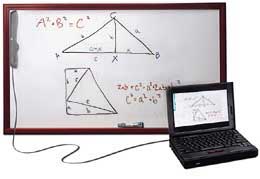 Everything an
instructor writes on a normal whiteboard can be captured by the Mimio Virtual Ink , a
hardware and software package for digitizing whiteboards. The
whiteboard presentation will be saved in a series of html files, one
html file (with the time information of the page) for each whiteboard
page (in JPEG).
An index.html file is also generated, which will be used to retrieve
the
white pages.
Everything an
instructor writes on a normal whiteboard can be captured by the Mimio Virtual Ink , a
hardware and software package for digitizing whiteboards. The
whiteboard presentation will be saved in a series of html files, one
html file (with the time information of the page) for each whiteboard
page (in JPEG).
An index.html file is also generated, which will be used to retrieve
the
white pages.
The Virtual Ink system can also be used as a remote mouse and/or
a remote keyboard, in that the lecturer could control his/her PPT
presentation or even generate the PPT presentation just in front of the
whiteboard, without touching the computer after you start the system.
(3) Video / Audio Capture
 We use an
omnidirectional lens developed
by RemoteReality with and a
DV camera to capture the entire classroom in 360 degrees - both
the instructor and students will be in the field of view. Of course the
lecturer could just setup the DV camera to get a normal video capture.
Start recording right when
you click “OK” button in the PPT Recording Add-In pop-up panel so that
the
video stream will be synchronized with the slides. Right now the video
stream
should be saved either in an .avi or in .mpg file.
We use an
omnidirectional lens developed
by RemoteReality with and a
DV camera to capture the entire classroom in 360 degrees - both
the instructor and students will be in the field of view. Of course the
lecturer could just setup the DV camera to get a normal video capture.
Start recording right when
you click “OK” button in the PPT Recording Add-In pop-up panel so that
the
video stream will be synchronized with the slides. Right now the video
stream
should be saved either in an .avi or in .mpg file.
If the lecturer only needs to save the audio stream, you just need
to setup the computer microphone, and in the PPT recording Add-In,
simply
check the “Audio” check box. A .wav file will be saved, and it is
synchronized with the slides.
----------------------------------------------------------------------------
In general we assume that the instructor will use a computer projector
to project PPT slides on a whiteboard in his/her class. The handwriting
contents written on the whiteboard are on top of the slides projections
and will be captured by the Mimio Virtual Ink system. The instructor's
video and audio streams will be captured by an omnidirectional
camcorder. However our Virtualized Classroom authoring tool
(creator) and presentation tool (player) also work with PPT slides only
presentation, Mimio Virtual Ink whiteboard presentation, the
audio/video only presentation, or the combination of any of them. After
the instructor set up the sensors and
start the presentation, almost everything is automatically saved for
him/her.
Algorithms - Data Processing
The algorithms are still under development. Till now we have developed
the following basic algorithms to support our Virtualized Classroom
presentation.
(1) Omnidirectional Video Transformation
 The
omnidirectional camera is used to capture in real-time the
360-degree FOV classroom scene. In the video stream, both the
instructor
and the students can be seen. Currently we only transform an original
circular video stream into a cylindrical panoramic video stream for
better
viewing. In the future, we will study the best way to present the
classroom
setting using omnidirectional vision technology, for example,
instructor
tracking, students tracking (for question-answering and other
interaction),
integration of video and slide/ whiteboard presentation, and immersive
presentation
in the 3D Virtualized Classroom.
The
omnidirectional camera is used to capture in real-time the
360-degree FOV classroom scene. In the video stream, both the
instructor
and the students can be seen. Currently we only transform an original
circular video stream into a cylindrical panoramic video stream for
better
viewing. In the future, we will study the best way to present the
classroom
setting using omnidirectional vision technology, for example,
instructor
tracking, students tracking (for question-answering and other
interaction),
integration of video and slide/ whiteboard presentation, and immersive
presentation
in the 3D Virtualized Classroom.
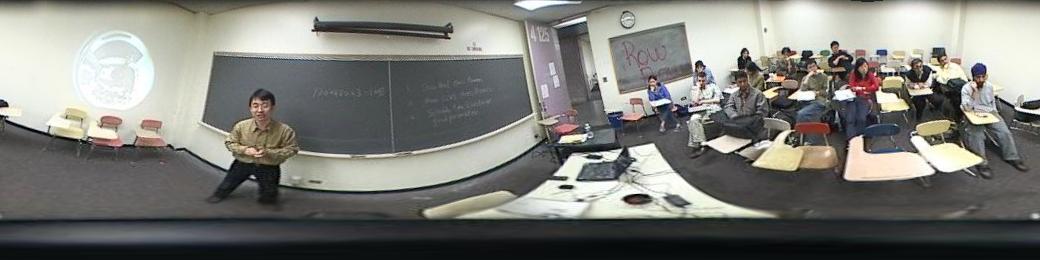
(2) Media Synchronization
The synchronization of PPT slides, whiteboard pages and audio/video
streams is enabled by our stream synchronization algorithm using the
timing information in the PPT log file and whiteboard log files, and
the video/audio stream in Java .There are three issues in synchronize
PPT and whiteboard page presentation. First each PPT slides has a
start time in the presentation,
while each whiteboard page has a time indicating when the page is done.
Second the number of whiteboard pages will most probably be
different
from the number of the PPT slides. Sometime the instructor may generate
more than one white pages within the presentation of a single slide.
Sometime
he/she may use the same whiteboard page for several PPT slides. In
other
occasions, he/she may not generate any whiteboard pages for some
slides.
Third, the starts of the corresponding PPT slides and the
whiteboard
pages may be slightly or largely different. Our algorithm matches up
the
two timing sequences, taking care of all these problems.
(3) Registration of PPT Slides and Whiteboard Images
PPT slides and the whiteboard system can be used together to better
present a lecture in a classroom. When the PPT projection and the
whiteboard are in two separate areas, we do not need to register
PPT slide images and the whiteboard images in the Virtualized Classroom
presentation. However when we project the PPT slides on the
whiteboard, where we are going to
annotate, modify or expend the PPT presentation, we need to
geometrically
register the images from the two sources. For this purpose, right after
he/she starts the classroom presentation, the instructor needs to mark
at
least the four corners of the PPT projection in the whiteboard (see
Figure
(a) below). The PPT slide image will be captured by PPT recorder, and
the
whiteboard image with the four markers will be captured by the Mimio
Virtual
Ink. Since both of them are images of the same plane, we use a
projective
transformation to register the two images using at least four point
pairs.
Usually the slide projector will stay still during the presentation,
therefore
the rest of the PPT-whiteboard pairs can be integrated using the same
transformation parameters (see Figure (b) below for an example).
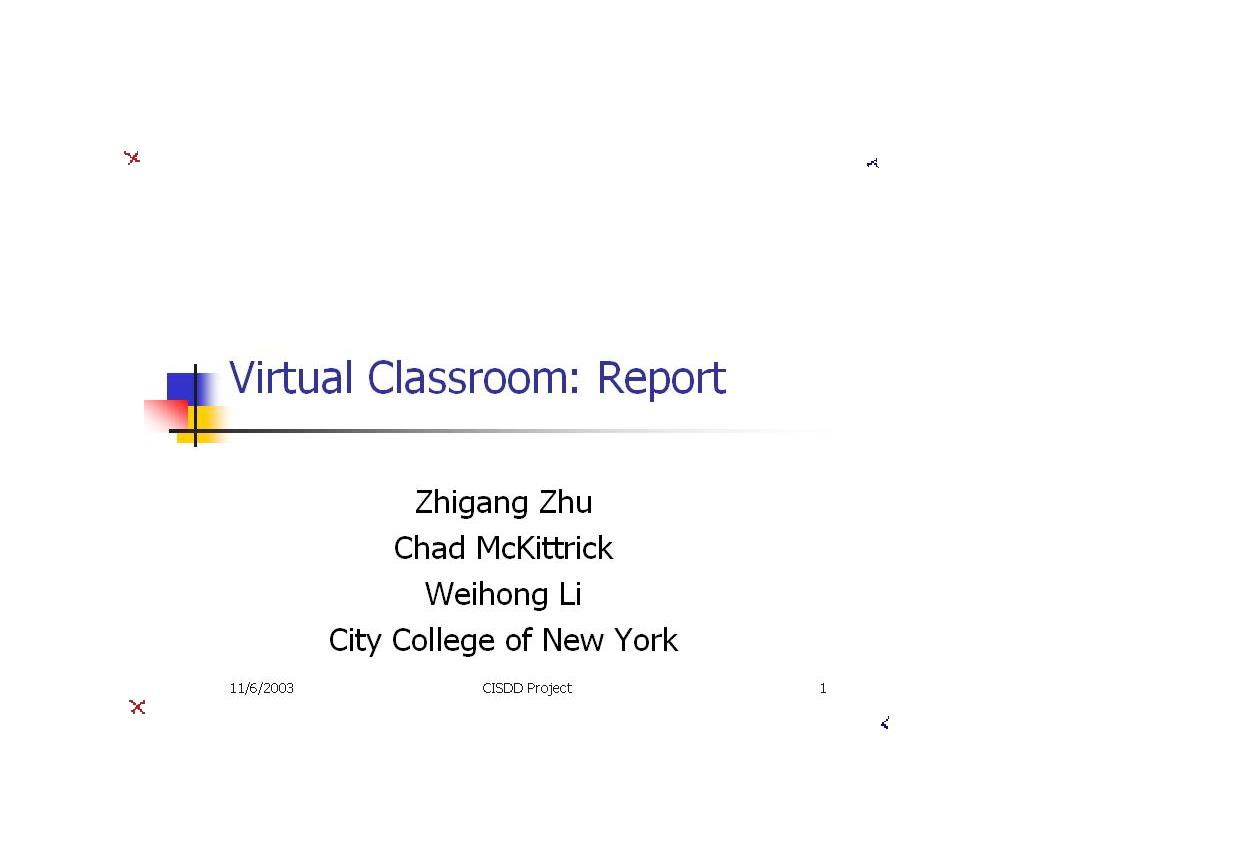
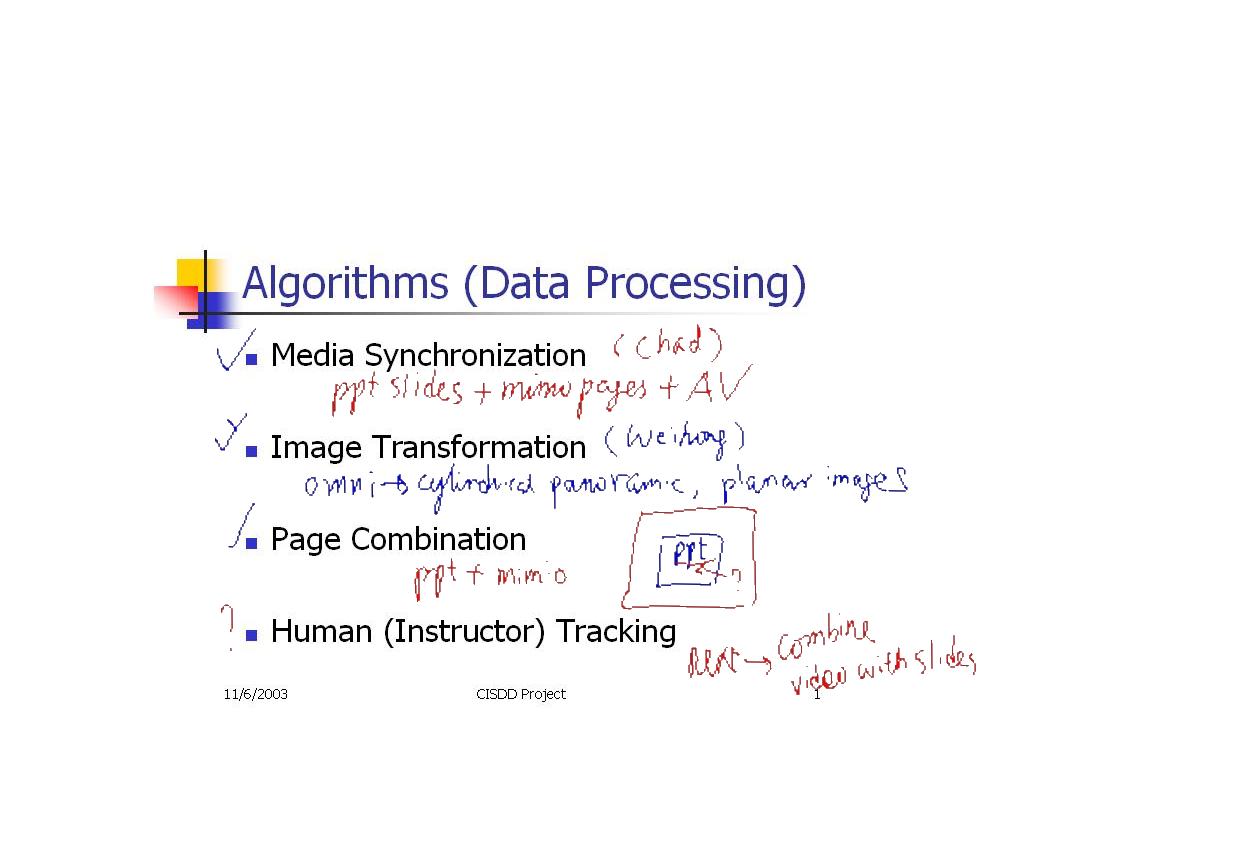
(a) Calibration
(b) Registration
(4) Registration of PPT Slides and Instructor Video
Image
We have done some preliminary research on automatic instructor
extraction from the video streams in order to perform content-based
video compression and slide-video integration. As a result, the text
will be always presented in sharp resolution (using the digital
slides), much higher than the standard type of video. The image of the
lecturer will be merged with the synthesized slide projection rather
than displayed in two different windows.
(a) A slide in
video
(b) Digital slide + video image
An example of automatic integration of the real and high-resolution
virtual images is shown above. (a). A frame from the original video at
low resolution with undesired shadows; (b) The extracted real image of
the lecturer and the synthetic image of the high resolution digital
slide are merged in one view, giving the user a strong feeling that the
lecturer is the Virtualized Classroom. The slide image from video and
the synthetic image from digital slide have been aligned so that the
lecturer can point to the exact point that he pointed in the slide
projection.
Interfaces - Data Presentation
Our Virtualized Classroom (VC) presentation system is designed as both
an authoring tool and a presentation interface for different kinds of
lectures, and with user-selectable interface. The VC presentation
system thus includes two parts - the VC Creator and the VC Player.
(1) Virtualized Classroom Creator
The instructor or a student who uses the system can customize the
presentation by using the VC Creator to include different media in
windows with user-selected sizes and positions. After an user opens a
new Creator page, there will be a floating frame that has checkboxes on
it. Use these checkboxes to add or remove presentation
components. Each time the user clicks on one of the checkboxes a
popup window will appear directing him/her to click on a certain file
so that the program can load the proper information.
- For Slides Panel, load the PPT log file (.txt)
- For Whiteboard Panel, load the whiteboard index.html file.
- For Video with Audio or Video Panel, load the mpg or avi
video file
- For Audio file, load the .wav file
- For Slides with Board, load the PPT log file (.txt). The VC
Creator/Player assumes that the whiteboard information is in index.html
file, and the combined pages (from PPT and whiteboard images) have been
generated.
After the user adds presentation components, the application window
will contain frames encompassing the presentation video or
slides. The user can resize and reposition any of the frames
(including the ones representing the buttons). Since the Creator
works in a WYSIWYG fashion, the frame window will be larger than the
component will be when it is played. So, even if frames overlap a
bit, if the content in the frame is positioned as he/she wants, the
presentation will play as he wants. The following
two figures show two examples with different contents, number of
windows,
and sizes/positions of the windows. You can click the figures to see
the
details.
Once the user has included all of the components in his/her
presentation he/she need to save the presentation to a .vcp file.
Go to File and click on save. Give the file any name and click on
save in the popup window.
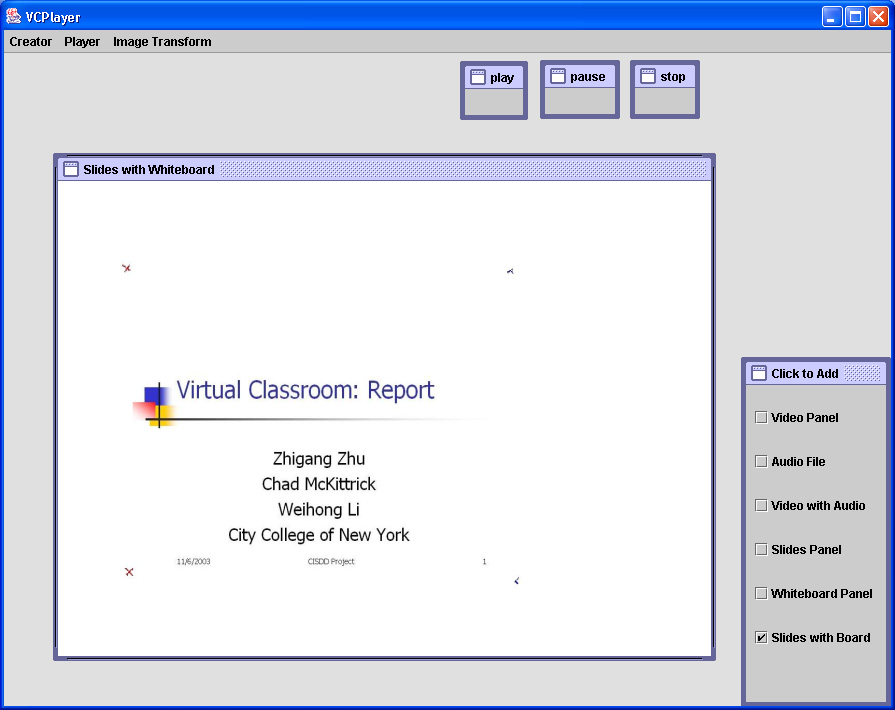
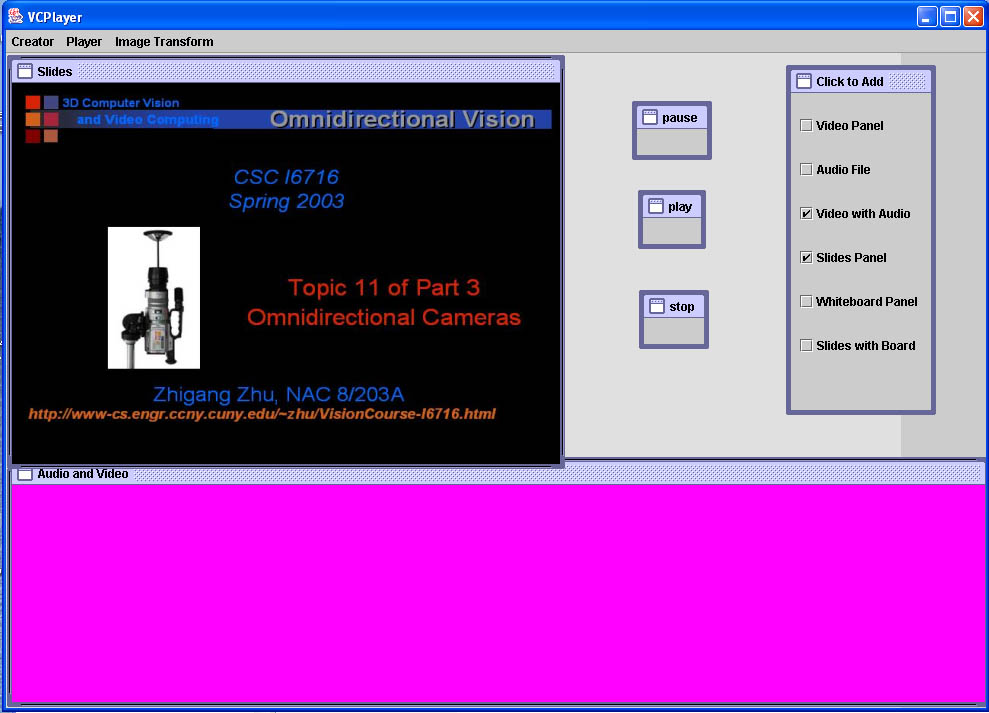
(a) Integrated
presentation of PPT and whiteboard pages; (b) PPT slides + panoramic
video
(2) Virtualized Classroom Player
When you want to play a presentation all you have to do is click
open under the Player menu. It will take a few minutes for the
presentation to load and to transform into the right sizes. Once
it has loaded you can click on the “Start” button to start the
presentation from the
beginning, or, if there are PowerPoint based slides, you can right
click
to get a slide based Table of Contents (ToC) to guide the
presentation
to a specific topic in the presentation. All the media contents are
synchronized
by using the timing information ( from PPT log file, whiteboard
html
file, and video/audio timing information). Using a pop-up ToC, we can
make
full use of the space in the player.
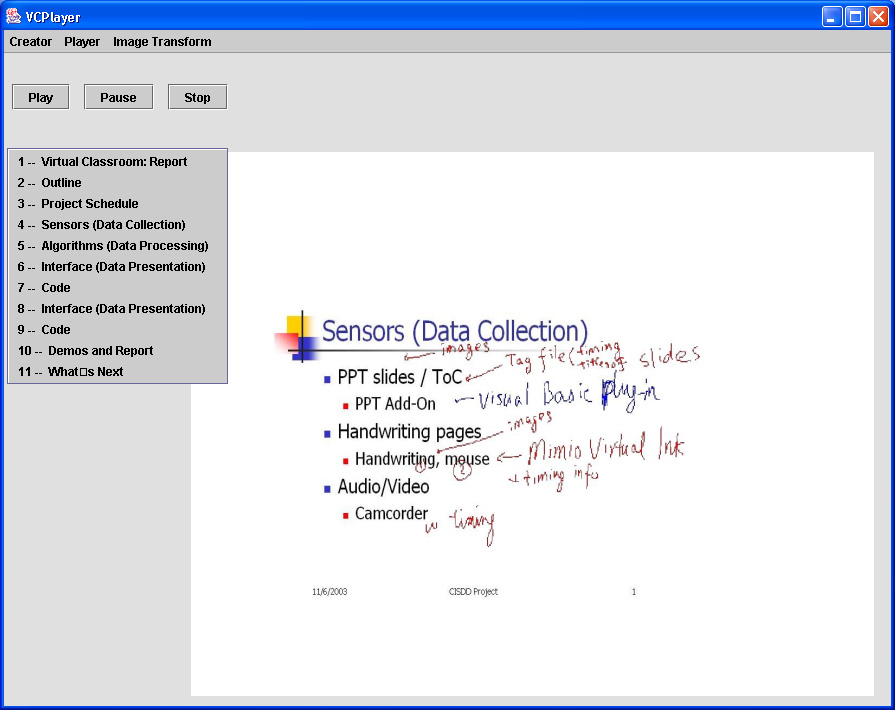
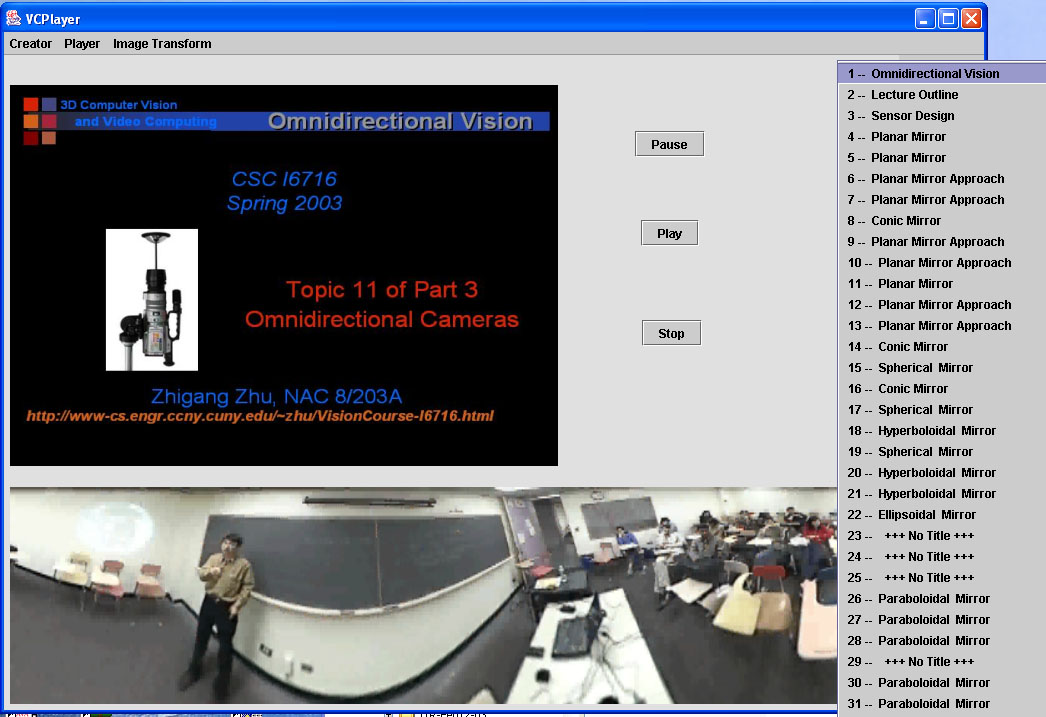
(a) Integrated
presentation of PPT and whiteboard pages; (b) PPT slides + panoramic
video
Demos (Under Construction)
For trying the VC presentation system, you first need to have JMStudio
installed in your Windows system. Then download the VCPlayer.jar (a Java
Executable for both lecture creation and playing) and a DLL file (for image
transformation) and save them in the same folder. Then you can download
and unzip each
of the the following demo presentations. Make sure materials for each
presentation are saved in the same folder. More detailed
information on how to use the system may be found in the CUNY Virtualized Classroom
(tm) User's Guide .
- PPT slides + normal video/audio (PINY lecture)
- Combination of PPT slides with whiteboard images
- PPT slides + omnidirectional video/audio (CCNY lecture)
The system is still under development. We are integrating the
video/image processing capabilities developed in Matlab/C++ into the
Java program
of the VC Creator and Player. But you could try our current version of
the VCPlayer. Stay tuned for updating.
Phase II Plan
What's next? The following is a list of what we want to do in
Phase II of the project - in order to make to Virtualized Classroom
smarter, more attractive and more flexible.
Content-based Multimedia Data Collection and Presentation
The ultimate goal of the project is to create e-lecture presentations
that include active objects in various kinds of media - PPT slides,
handwritings, video and audio so that every meaningful object in the
presentation is
active - terms, pictures, instructor images, and students. We intent to
create a Virtualized Classroom environment that support interactive
learning
even though the instructor and students are neither in the same
physical
space nor presented in the same time. Therefore content-based data
collection and presentation is required. In the Phase I version of our
program, both the PPT slides and the whiteboard pages are saved as
image
files (jpeg). This does not allow us to create links in the pages. In
the
next step, we are going to study ways to enable the implementation of
the
active object concept. For example we will save PPT slides into HTML
files.
We will save handwritings on whiteboard in their dynamic forms, and
then
further with handwriting recognition. We will also extract the subjects
(instructor and students) and the relevant events ( e.g.
question-answering)
from the video sequence.
Interactive User Interface Design
With the content-based data representation, we will study a new user
interface that better supports interactive learning, for example
non-linear course navigation, student-instructor remote discussions,
intelligent question -answering by machines, etc. We will also perform
a feasibility study on the impact of 3D Virtualized Classroom
environment on the active learning experience.
Usability Study and Case Study
We will study several typical classroom examples using different
instructing technologies. For example, we will apply our VC
presentation system to
different typed of courses (CS/EE/Arts etc.), to different levels
(Undergrad/Graduate), using different presentation methods (PPT
presentation/ whiteboard/ blackboard/speech-only). In different cases,
we will study the data collection strategy and user interface design.
We will develop algorithms that can automatically collect user
information in using our VC Creator and Player.
Real-time Presentation Creation
The work to create a good PPT presentation is tedious, particularly
when you need to create some fine drawings and animation. Therefore we
will study the feasibility of using Mimio Virtual Ink to generate or to
revise the PPT presentation in real time. For doing that, we need
to design better interfaces than just the Mimio mouse for interactive
creation
of multimedia contents, and to develop algorithms for converting
/combining handwriting text /drawings into PPT digital presentations.
Collaborators:
Edward
M. Riseman, Professor, Department of Computer Science, UMass-Amherst
Rick Adrion, Professor, Department of Computer Science,
UMass-Amherst
Jim Kurose, Professor, Department of Computer Science, UMass-Amherst
Related Piblications
- W.
Li, H. Tang and Z.
Zhu, Vision-Based
Projection-Handwriting Integration in Classroom, IEEE
International Workshop on Projector-Camera Systems (PROCAMS’06),
New York
City, June 17, 2006 (in conjunction with IEEE CVPR 2006), accepted.
- W.
Li, H. Tang, C.
McKittrick and Z. Zhu, Classroom
Multimedia Integration, accepted to IEEE
International Conference on Multimedia & Expo (ICME), Toronto,
Canada,
July 9-12 2006, poster presentation, acceptance rate 51%
- Z. Zhu, C. McKittrick and W. Li, Virtualized Classroom –
automated production, media integration and user-customized presentation,
The 4th Int. Workshop on Multimedia Data and Document Engineering (with
CVPR’04), July 2, 2004, Washington DC
- W. Li, H. Tang and Z. Zhu, Automated registration of
high-resolution
images from slide presentations and whiteboard handwritings via a
low-cost
digital video camera. The 2nd IEEE Workshop on Image and Video
Registration
(with CVPR’04), July 2, 2004, Washington DC
- W. R. Adrion, J. Kurose, E. Riseman, Z. Zhu, The Multimedia
Virtual Classroom – Developing and Evaluating A Constructivist Learning
Environment, Fifth International Conference on Information
Communication Technologies in
Education, July 1-3, 2004, on Samos Island, Greece
Links to Related Work:
PINY
ELN:
e-Learning Lecture Navigator
UMass Multimedia Asynchronous
Networked Individualized Courseware (MANIC)
Copyright @ Zhigang Zhu, City College of New York,
2003- 2006
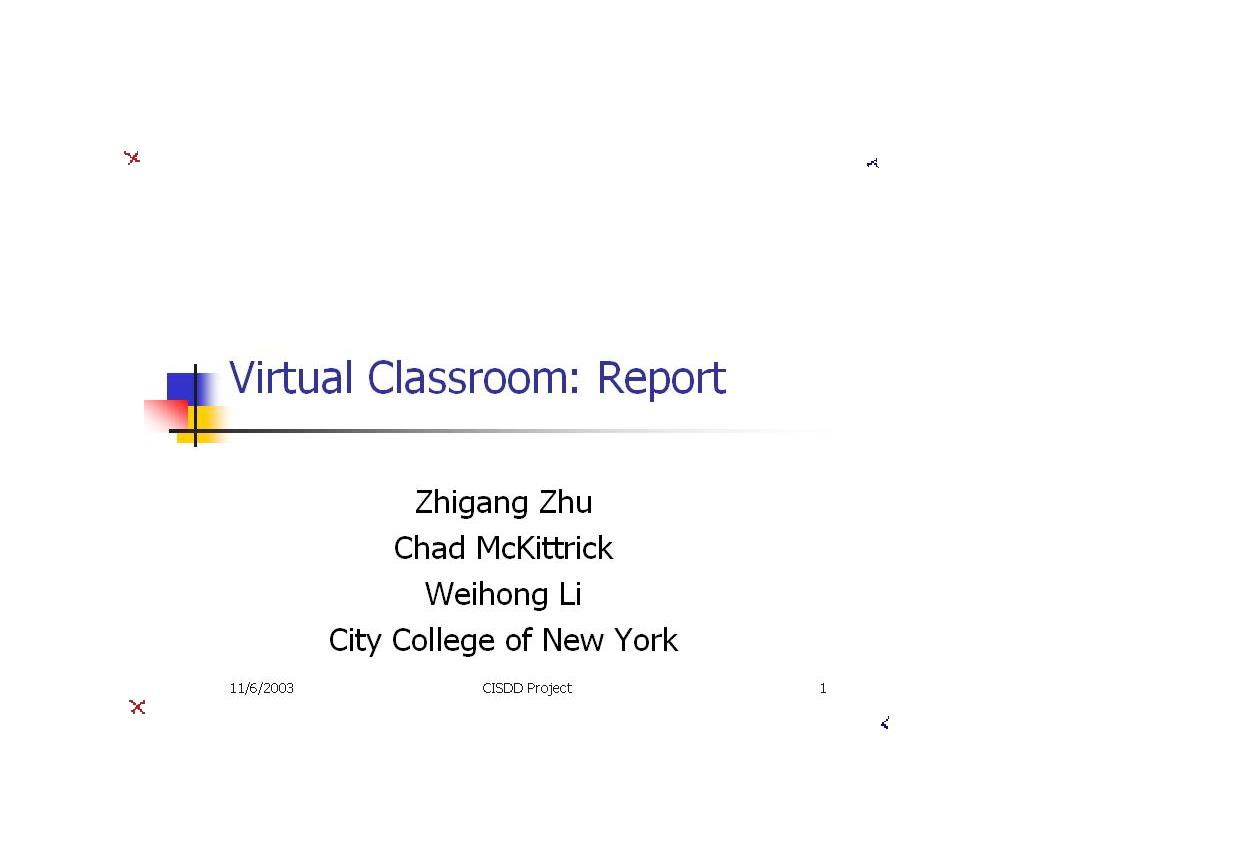
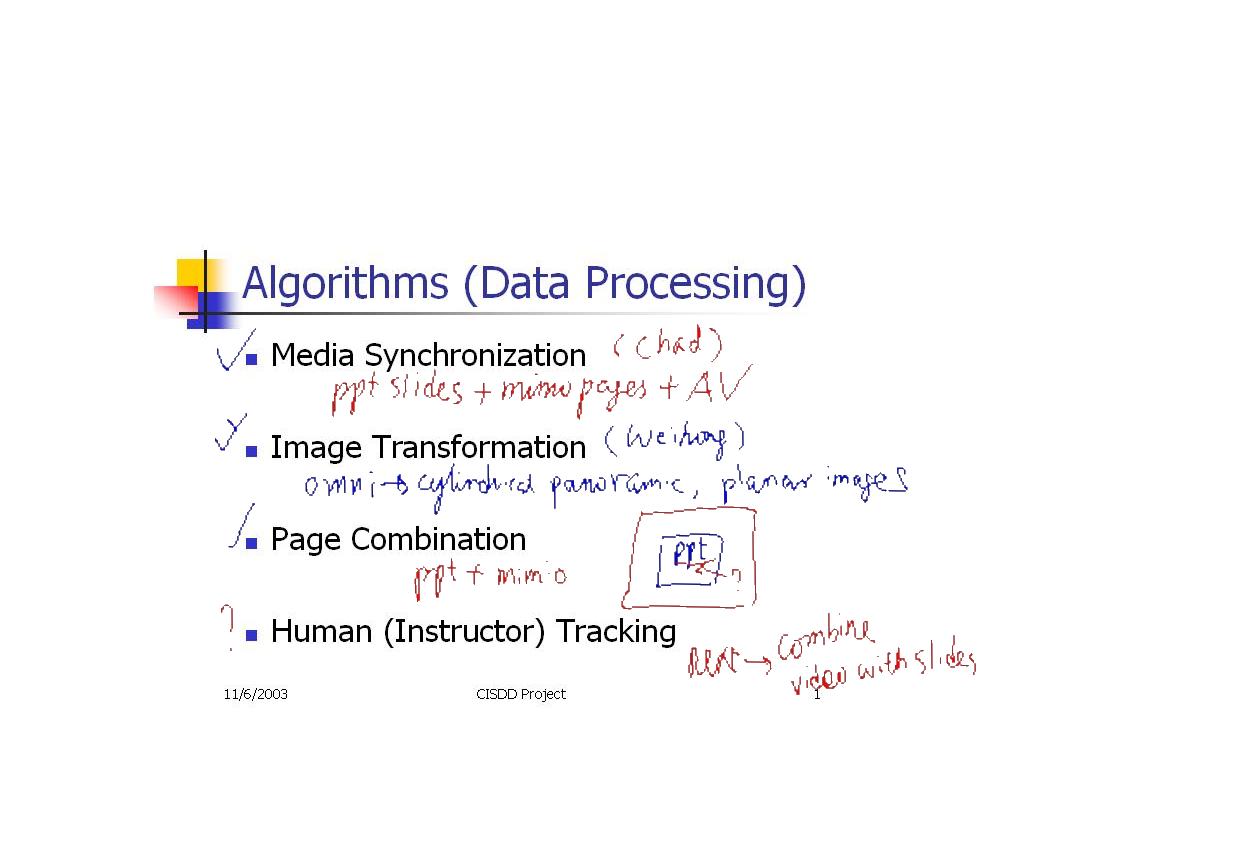
 The
PowerPoint Slide Capturer was modified from the Berkeley PPT Recording
Add-In through Prof. Parviz Kermani from his PINY ELN:
e-Learning Lecture Navigator . We added the start date
and time of the presentationin in order to synchronize the
recorded PPT slides
with the accompanying whiteboard pages. In aadditionto the pages of
slides
in one of the image formats (e.g. Jpeg), a PPT log file is
automatically
generated with timing information and the titles of all the slides in
the
presentation.
The
PowerPoint Slide Capturer was modified from the Berkeley PPT Recording
Add-In through Prof. Parviz Kermani from his PINY ELN:
e-Learning Lecture Navigator . We added the start date
and time of the presentationin in order to synchronize the
recorded PPT slides
with the accompanying whiteboard pages. In aadditionto the pages of
slides
in one of the image formats (e.g. Jpeg), a PPT log file is
automatically
generated with timing information and the titles of all the slides in
the
presentation.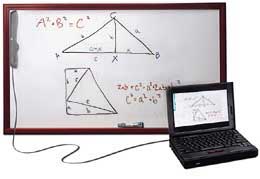 Everything an
instructor writes on a normal whiteboard can be captured by the Mimio Virtual Ink , a
hardware and software package for digitizing whiteboards. The
whiteboard presentation will be saved in a series of html files, one
html file (with the time information of the page) for each whiteboard
page (in JPEG).
An index.html file is also generated, which will be used to retrieve
the
white pages.
Everything an
instructor writes on a normal whiteboard can be captured by the Mimio Virtual Ink , a
hardware and software package for digitizing whiteboards. The
whiteboard presentation will be saved in a series of html files, one
html file (with the time information of the page) for each whiteboard
page (in JPEG).
An index.html file is also generated, which will be used to retrieve
the
white pages.  We use an
omnidirectional lens developed
by RemoteReality with and a
DV camera to capture the entire classroom in 360 degrees - both
the instructor and students will be in the field of view. Of course the
lecturer could just setup the DV camera to get a normal video capture.
Start recording right when
you click “OK” button in the PPT Recording Add-In pop-up panel so that
the
video stream will be synchronized with the slides. Right now the video
stream
should be saved either in an .avi or in .mpg file.
We use an
omnidirectional lens developed
by RemoteReality with and a
DV camera to capture the entire classroom in 360 degrees - both
the instructor and students will be in the field of view. Of course the
lecturer could just setup the DV camera to get a normal video capture.
Start recording right when
you click “OK” button in the PPT Recording Add-In pop-up panel so that
the
video stream will be synchronized with the slides. Right now the video
stream
should be saved either in an .avi or in .mpg file. The
omnidirectional camera is used to capture in real-time the
360-degree FOV classroom scene. In the video stream, both the
instructor
and the students can be seen. Currently we only transform an original
circular video stream into a cylindrical panoramic video stream for
better
viewing. In the future, we will study the best way to present the
classroom
setting using omnidirectional vision technology, for example,
instructor
tracking, students tracking (for question-answering and other
interaction),
integration of video and slide/ whiteboard presentation, and immersive
presentation
in the 3D Virtualized Classroom.
The
omnidirectional camera is used to capture in real-time the
360-degree FOV classroom scene. In the video stream, both the
instructor
and the students can be seen. Currently we only transform an original
circular video stream into a cylindrical panoramic video stream for
better
viewing. In the future, we will study the best way to present the
classroom
setting using omnidirectional vision technology, for example,
instructor
tracking, students tracking (for question-answering and other
interaction),
integration of video and slide/ whiteboard presentation, and immersive
presentation
in the 3D Virtualized Classroom.